Essay
Welcome back after our summer hiatus. As promised, this essay will cover a couple of post-processing techniques that will help you make your black and white photos look more appealing and dramatic than they would be by just clicking the “black and white” button on your editing software.
In review, always take your photos in color and use your post processing software to convert them into black and white. Don’t let your camera decide how to turn color into black and white. Your camera takes out all the color and turns it into shades of gray, and that really limits your post processing choices.
In your software, you should be able to turn your photo into a black and white picture. The tools I will be talking about will be used to enhance the dramatic qualities of your picture after it has been turned to black and white. In this lesson I will be covering two different functions of most post-processing software: gray scale balance and white balance. (Note: I use Adobe Bridge for most of my editing, so I will be using the functions from my software. You should be able to find the equivalent features in your software.)
 Gray Scale Balance
Gray Scale Balance
On my software, all I have to do is check the “Convert to Grayscale” box and my photo will instantly turn black and white.
If I click on “Auto”, it allows the software to pick what it wants as the amount of colors to be changed. I rarely use the auto function. Instead, I start to play with all the color sliders to see what a difference they make to the photo.
Now we can start to play with the color sliders. That might seem like a strange thing to do on a photo that you just changed into black and white, but remember that the color is still encoded in your photo’s file, so if you slide the red slider, all the reds in your photo will be darkened or lightened. It will show up in the finished photo in gray scale. I have some examples of how just moving one slider can dramatically affect your photo.
In this water lily, I am showing three different views: 1) the original color version, 2) the original black and white version and 3) the difference just one slider can make. (Click any photo to scroll through full sized photos and descriptions).
Here I changed the yellow slider:
And here is another example of the same flower where I changed the green slider:
Here is another photo and example of when I changed two color sliders. In this example I used orange and blue:
These are obviously extreme examples of what can be done with changing the actual strength of your original colors. I am not here to tell you what looks good or not. You are the creator of your own style and photographs. Play with the sliders. You will quickly learn what you like.
 White Balance
White Balance
See the sliders for the Temperature to bring out cooling blue colors and warming yellow colors. As you slide towards the left, blue will be added. If you slide to the right, yellow will be added to your photo. Since you have already set your photo for black and white, you’ll see the changes in grayscale instead of in color. The changes won’t be nearly as dramatic as those shown above with the Gray Scale sliders.
The green and pink Tint sliders work in the same manner.
Here are some examples.
These sliders dramatically changed the red tones:
Changing the green isn’t quite as dramatic, but I think it brings out the texture slightly better.
In all these examples, you can mix and match your post editing techniques. I didn’t change anything in my original photos except for what I described here. I just wanted to let you know how much of a difference changing some of the colors can make in your black and white photos. All your other sliders and editing tools are still available to you.
Qi (energy) hugs
Cee





















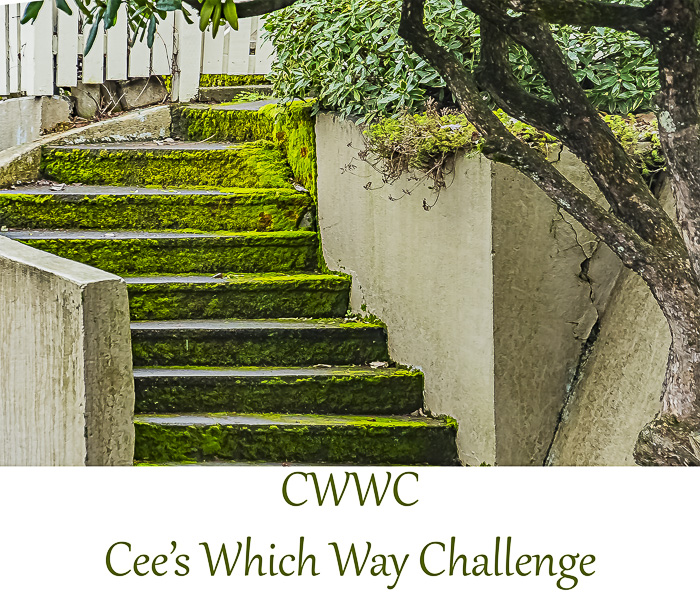

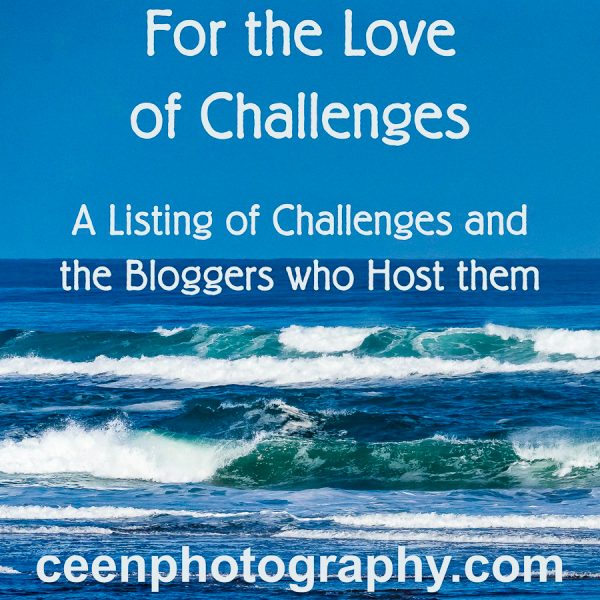
I don”t think I have these options in my photos editing on my Mac. This was a great lesson, though, Cee.
LikeLike
It all depends on the software. Free software for the most part won’t have these options.
LikeLike
Hi Cee, well this post is for you. I don’t like just doing auto conversion, hope I put enough in to show the “How & why” of my style.
https://vanderhoofphotography.com/2016/10/07/20161007-black-white-conversion-lesson-dont-just-do-auto/
LikeLike
The first flower is so beautiful that it makes my heart ache. I love them all but think I like the initial black and white the best. Amazing difference between the different handlings, Cee.
LikeLike
I was showing differences in my photos …. more than “the best” edited versions. I would normally not have my final edits the way I showed them.
LikeLike
Was this your top choice as well? So hard to get this stunning detail in black and white, at least for me, and this one is perfect. I would put it on my wall if I had any wall space left. Ha.
LikeLike
Now of them would be my top choice. Since I didn’t play with anything other than the one or two colors I mentioned. 😀 😀 I will keep you guessing. Do you have a favorite.
LikeLike
Yes, as I said… the very first black and white is amazing.
LikeLike
I just learnt so much….thanks.
The water liky looks like a soft pencil sketch. Lovely.
Peta
LikeLike
Glad you like the waterlily. Thanks so much for stopping by. Have fun playing with these new techniques.
LikeLike
I usually don’t mess with the blue etc after I go black and white. I just use the contrast and brightness. Thanks for the tips I am going to try these sudggestions.
LikeLike
Oh I hope you do. It will expand what you can do with your photos. 😀 Have fun.
LikeLike
Thank you for the lesson, Cee!
LikeLike
Thanks Amy.
LikeLike
sneaking in to leave some pictures……….http://suziland.net/2016/10/cees-black-white-slider-something/ and she’s gone again!
LikeLike